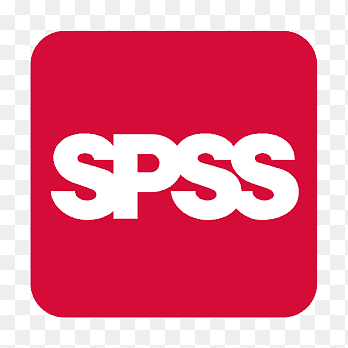When it comes to analyzing data, SPSS (Statistical Package for the Social Sciences) is one of the most popular tools used by students, researchers, and professionals. SPSS offers a comprehensive set of features for statistical analysis, with powerful functions for regression analysis and descriptive statistics. If you’re a student or researcher looking to learn how to use SPSS for these essential analyses, this blog will walk you through the steps to perform regression and descriptive statistics in SPSS.
What is SPSS?
SPSS is a software used for data analysis that allows users to perform a wide range of statistical operations with ease. It’s often used for academic research, market analysis, and even social science studies. Its intuitive interface and robust set of features make it an ideal choice for students looking to perform statistical analysis without getting lost in complex coding.
Getting Started with SPSS
Before diving into regression and descriptive statistics, it’s important to understand how to input your data into SPSS. Data is typically entered in the “Data View” tab, where each row represents a case (like a survey participant) and each column represents a variable (like age, gender, or test scores). Once your data is entered, you’re ready to begin your analysis.
Descriptive Statistics in SPSS
Descriptive statistics are used to summarize and describe the features of a data set. They provide simple summaries about the sample and the measures. In SPSS, performing descriptive statistics is a straightforward process. Here’s how to do it:
- Open SPSS: Launch the SPSS software and load your data set.
- Select Descriptive Statistics: From the top menu, go to
Analyze > Descriptive Statistics > Descriptives. - Choose Variables: In the Descriptives window, select the variables for which you want to calculate descriptive statistics.
- Customize Your Output: You can choose additional options such as measures of central tendency (mean, median, mode), measures of dispersion (standard deviation, range), and more.
- Click OK: Once you’ve selected your options, click
OK. SPSS will generate an output with the descriptive statistics for the chosen variables.
Some common descriptive statistics include:
- Mean: The average value.
- Median: The middle value when the data is sorted.
- Mode: The most frequent value.
- Standard Deviation: A measure of how spread out the values are.
These statistics provide a quick overview of your data and help you understand the general trends.
Regression Analysis in SPSS
Regression analysis helps determine the relationship between one dependent variable and one or more independent variables. SPSS provides both simple and multiple regression options. Here’s how to run regression analysis:
- Open SPSS and Load Data: Make sure your data is correctly inputted into SPSS.
- Select Regression: To perform regression, go to the top menu and choose
Analyze > Regression > Linear. - Choose Variables: In the Linear Regression dialog box, move your dependent variable (the variable you want to predict) into the
Dependentbox. Then move the independent variable(s) (the predictor variables) into theIndependent(s)box. - Set Options: You can choose to add statistics such as confidence intervals, standardized coefficients, and more.
- Run the Analysis: Click
OKto run the regression analysis.
SPSS will output a set of tables, including:
- Coefficients Table: This shows the relationship between the independent variable(s) and the dependent variable. The coefficients indicate the strength and direction of the relationship.
- R-Squared: This value tells you how much of the variability in the dependent variable is explained by the independent variable(s).
- Significance: Look for the p-value to check if the results are statistically significant.
Regression analysis is particularly useful for predictive modeling and hypothesis testing. It can help you understand trends, make forecasts, and determine the impact of various factors on your dependent variable.
How to Interpret the Results
After running both descriptive statistics and regression analysis in SPSS, it’s crucial to interpret the results correctly:
- For descriptive statistics, examine the mean and standard deviation to understand the overall trend and variability in your data.
- For regression, focus on the coefficients to see how much the independent variables affect the dependent variable. A p-value less than 0.05 indicates statistical significance.
Conclusion
SPSS is a powerful tool that allows students and researchers to perform a variety of statistical analyses. By mastering the use of descriptive statistics and regression analysis, you can gain valuable insights into your data, whether you’re conducting academic research, analyzing market trends, or testing hypotheses.
For more tips on how to use SPSS and other useful statistical techniques, visit InkMyPaper-AUS.com. Our experts offer comprehensive resources, guides, and services to help you excel in your academic journey and research endeavors.
By following these simple steps, you’ll be able to confidently use SPSS for your next project, making it easier to analyze data and present meaningful results.
Incorporating descriptive and regression analysis in SPSS into your research will help you understand your data better, providing clarity and structure to your work. Whether you’re just starting or looking to refine your skills, SPSS is a reliable software that can take your statistical analysis to the next level.